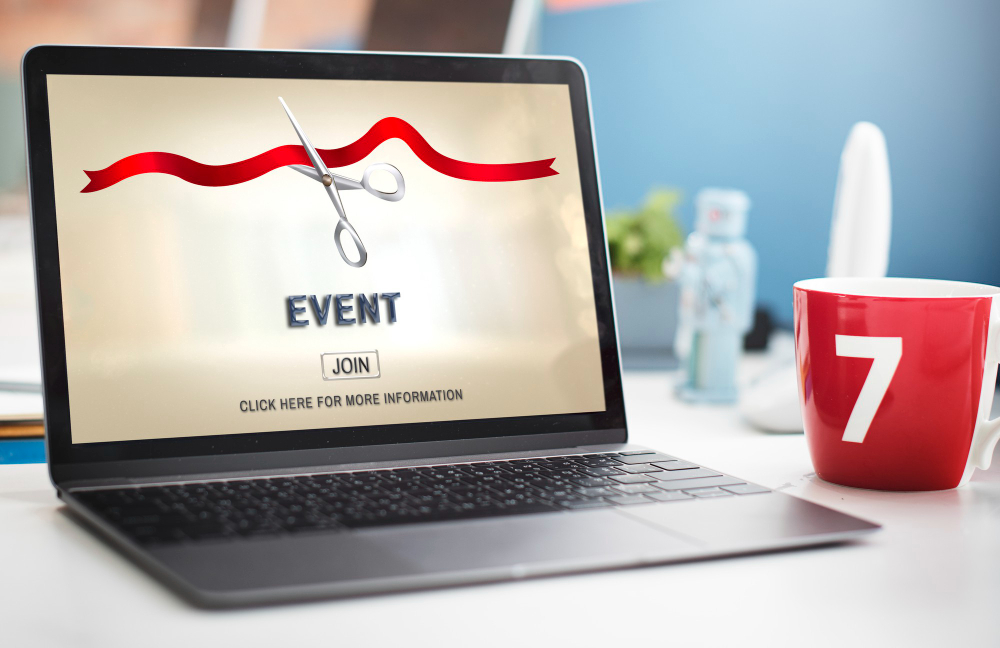Ogni evento è unico e richiede approcci distinti alla sua organizzazione. Uno degli aspetti cruciali che gli organizzatori di eventi devono considerare è la generazione, la distribuzione e la verifica dei biglietti.

Ad esempio, se la sede del tuo evento ha più aree di posti a sedere, puoi creare vari tipi di biglietti per assegnare le persone a quelle aree specifiche. ME-Ticket offre tipi di biglietti preparati come "Fan Zone" e "Balcony" per questo scopo.
Se il tuo evento include l'opzione per servizi aggiuntivi a costi variabili, puoi scegliere tra i seguenti tipi di biglietti: VIP, Regular. Inoltre, puoi creare biglietti per vari gruppi di visitatori, come Bambini, Studenti e Senior.
Tipi di biglietti su ME-Ticket: breve descrizione di ciascuno.
1. Regular - Questo è un tipo di biglietto universale adatto a qualsiasi evento. Scegli questa opzione se il tuo evento non offre altri tipi di biglietto.
2. VIP - Questa tipologia di biglietto ha un prezzo maggiorato ma offre ai visitatori privilegi e vantaggi maggiori.
3. Gratuito : utilizza questa tipologia di biglietto se la partecipazione al tuo evento è gratuita.
4. Fan Zone - Se vuoi differenziare le tipologie di biglietti in base alla zona selezionata dal visitatore, puoi includere questa tipologia di biglietto.
5. Balcone - Se la sede dell'evento prevede posti a sedere sul balcone, puoi includere questa opzione di biglietto.
6. Bambino - Questa tipologia di biglietto consente ai bambini di partecipare all'evento a un prezzo speciale.
7. Studenti - Questa tipologia di biglietto offre agli studenti l'opportunità di partecipare all'evento a una tariffa scontata.

8. Senior - Questo biglietto è riservato agli adulti che desiderano partecipare all'evento.
9. Pacchetto merchandising : selezionando questo tipo di biglietto potrai offrire al visitatore un articolo di merchandising a tema come regalo, il cui costo è incluso nel prezzo del biglietto.
10. Pass giornaliero singolo : questo biglietto è adatto per eventi che durano più giorni e consente l'ingresso per un solo giorno.
Puoi selezionare i tipi di ticket di cui hai bisogno nel passaggio 4 dell'Event Constructor. Per ogni tipo di ticket puoi impostare parametri separati.
Come scegliere un tipo di biglietto in The Event Constructor
Si prega di notare che se Free è l'unico tipo di biglietto, non è necessario fornire informazioni di pagamento perché questi biglietti saranno automaticamente disponibili online. Inoltre, non sarà necessario impostare un prezzo per questo tipo di biglietto.
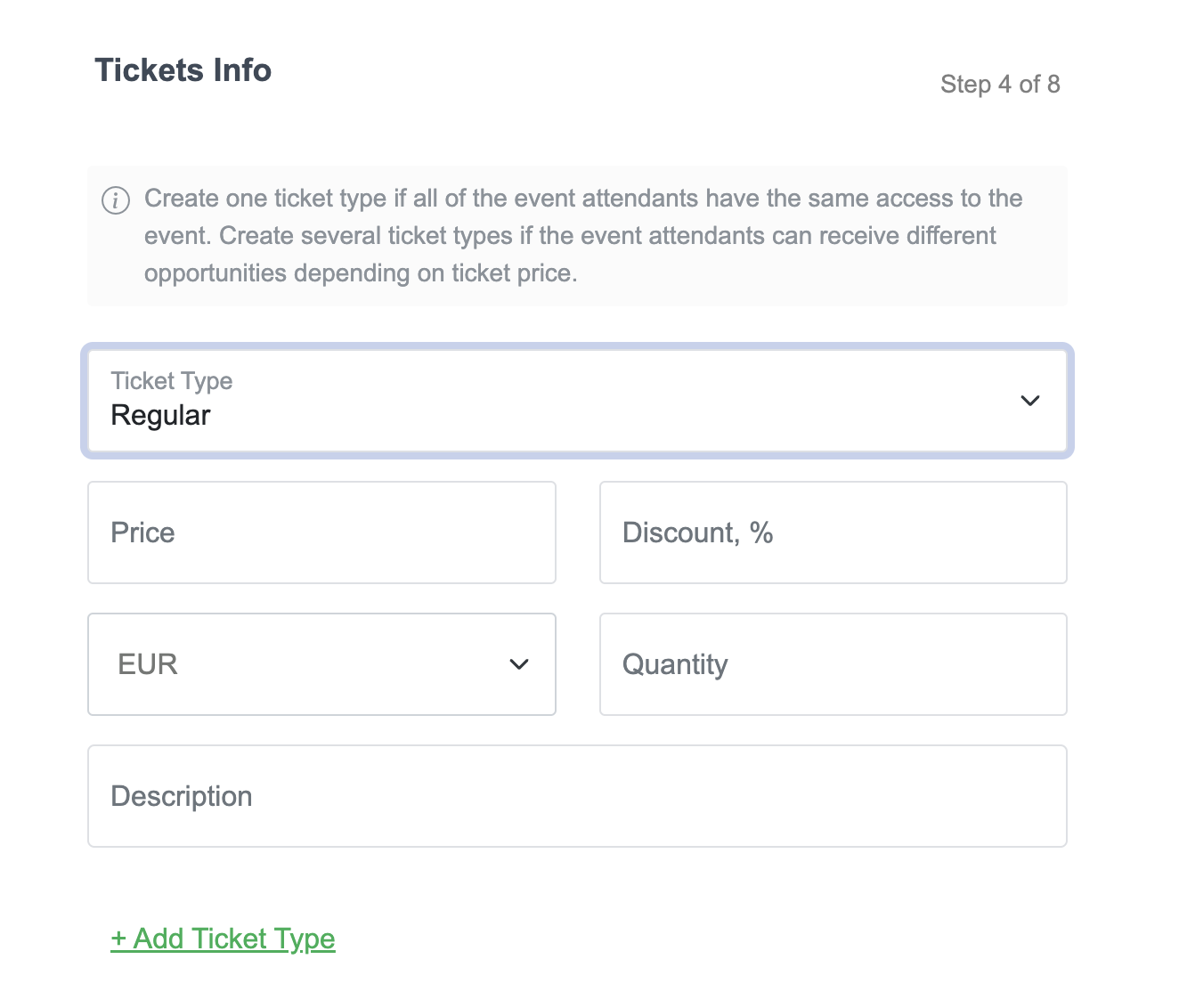
Se hai pagato tipi di biglietti, puoi impostare il prezzo per loro nel campo "Prezzo" e lo sconto nel campo " Sconto ". La valuta per la vendita dei biglietti viene selezionata automaticamente in base alla posizione specificata. Tuttavia, puoi anche scegliere una valuta internazionale come USD. Decidi tu stesso il numero di biglietti e lo indichi nel campo " Quantità ".
Successivamente, puoi compilare il campo " Descrizione ", tuttavia, non è obbligatorio. Se non sei sicuro di cosa includere, puoi semplicemente saltarlo.
Per aggiungere altri tipi di biglietto, clicca sul pulsante " +Aggiungi tipo di biglietto ". Un altro campo apparirà sotto, dove dovrai compilare gli stessi dati di cui sopra, ma per un tipo di biglietto diverso.
Puoi sempre modificare le informazioni del tuo biglietto se commetti un errore. Per farlo, vai al tuo account personale, clicca sulla sezione " I miei eventi " e seleziona il pulsante " Modifica evento ". Questo aprirà il tuo evento nella costruzione e sarai in grado di modificare tutte le informazioni del biglietto.
Ora sai un po' di più sui tipi di biglietti e sulle loro differenze. Invece di addentrarti nella teoria in modo approfondito, ti consigliamo di sperimentare in prima persona. Se incontri difficoltà nel tuo percorso verso l'evento perfetto, siamo qui per fornirti assistenza in ogni fase del percorso nella chat di supporto.