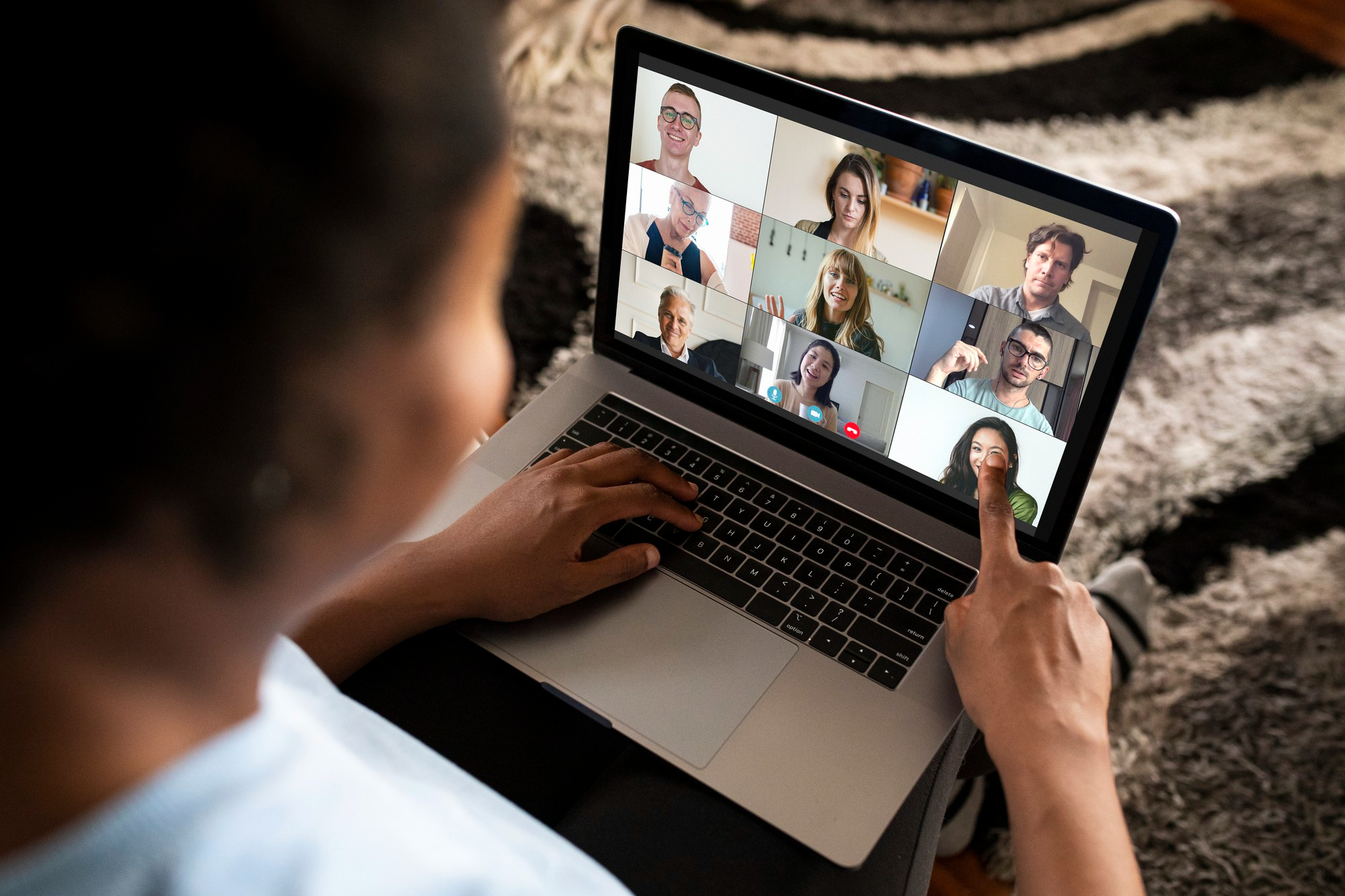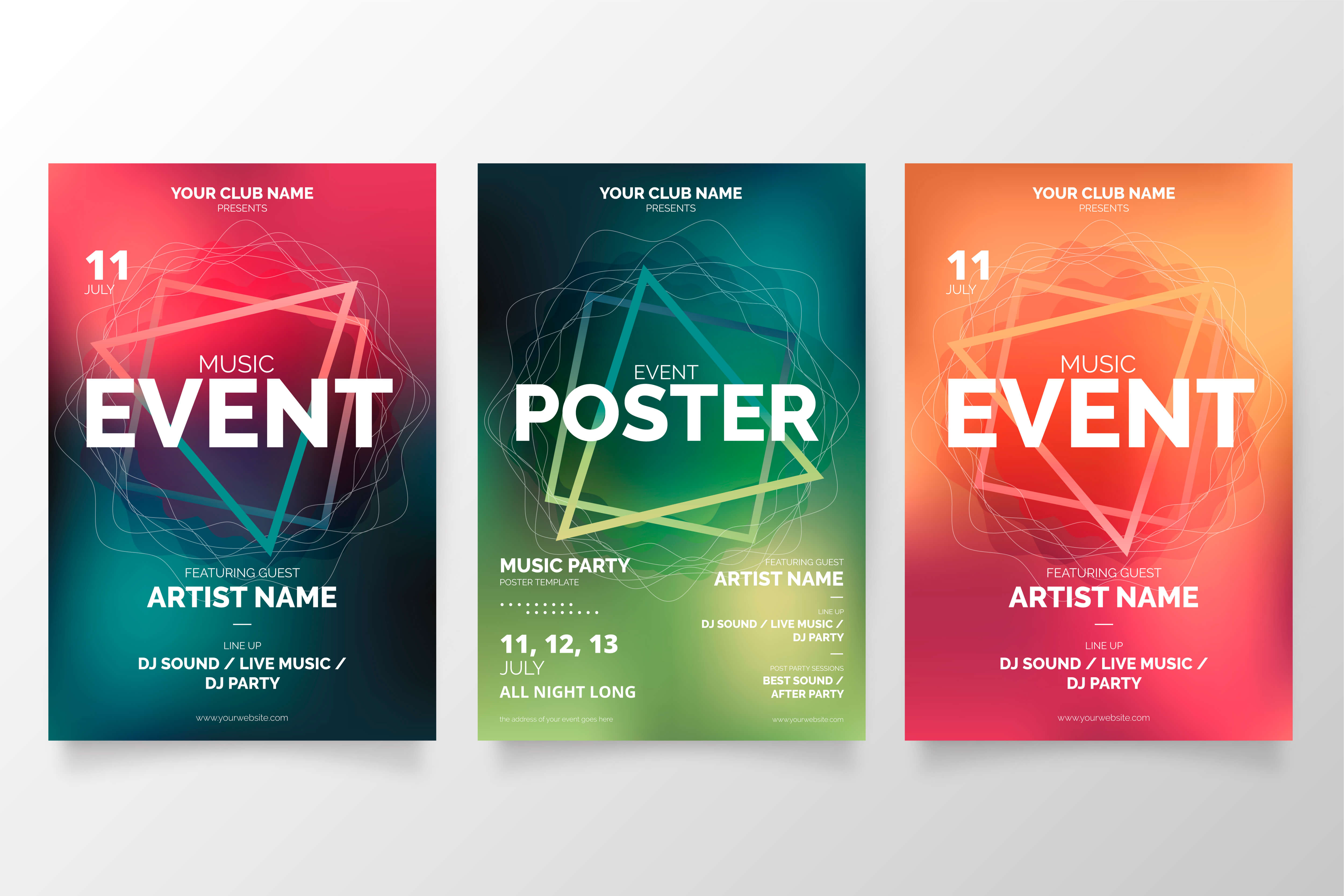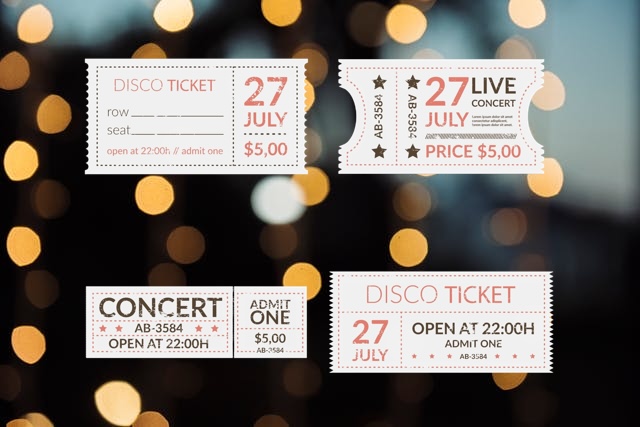Every event is unique and demands distinct approaches to its organization. One of the crucial aspects that event organizers need to consider is ticket generation, distribution, and verification.
Every event is unique and demands distinct approaches to its organization. One of the crucial aspects that event organizers need to consider is ticket generation, distribution, and verification.


For example, if your event venue has multiple seating areas, you can create various ticket types to assign people to those specific areas. ME-Ticket offers prepared ticket types like "Fan Zone" and "Balcony" for this purpose.
If your event includes the option for additional services at varying costs, you can choose from the following ticket types: VIP, Regular. Additionally, you can create tickets for various visitor groups, such as Child, Student, and Senior.
For example, if your event venue has multiple seating areas, you can create various ticket types to assign people to those specific areas. ME-Ticket offers prepared ticket types like "Fan Zone" and "Balcony" for this purpose.
If your event includes the option for additional services at varying costs, you can choose from the following ticket types: VIP, Regular. Additionally, you can create tickets for various visitor groups, such as Child, Student, and Senior.
Types of Tickets on ME-Ticket: Brief Description of Each.
Types of Tickets on ME-Ticket: Brief Description of Each.
1. Regular - This is a universal ticket type suitable for any event. Choose this option if your event doesn't offer any other ticket types.
2. VIP - This ticket type comes at a premium price but provides visitors with enhanced privileges and benefits.
3. Free - Use this ticket type if attendance at your event is free.
4. Fan Zone - If you want to differentiate ticket types based on the zone selected by the visitor, you can include this ticket type.
5. Balcony - If your event venue includes balcony seating, you can include this ticket option.
6. Child - This ticket type allows children to attend the event at a special price.
7. Student - This ticket type offers students the opportunity to attend the event at a discounted rate.
1. Regular - This is a universal ticket type suitable for any event. Choose this option if your event doesn't offer any other ticket types.
2. VIP - This ticket type comes at a premium price but provides visitors with enhanced privileges and benefits.
3. Free - Use this ticket type if attendance at your event is free.
4. Fan Zone - If you want to differentiate ticket types based on the zone selected by the visitor, you can include this ticket type.
5. Balcony - If your event venue includes balcony seating, you can include this ticket option.
6. Child - This ticket type allows children to attend the event at a special price.
7. Student - This ticket type offers students the opportunity to attend the event at a discounted rate.


8. Senior - This ticket is for adults who wish to attend the event.
9. Merch Bundle - Selecting this ticket type allows you to provide the visitor with a themed merch item as a gift, with the cost included in the ticket price.
10. Single Day Pass - This ticket is suitable for events that span multiple days and grants admission for a single day.
You can select the types of tickets you need in Step 1 of the Event Constructor. For each type of ticket you can set separate parameters.
8. Senior - This ticket is for adults who wish to attend the event.
9. Merch Bundle - Selecting this ticket type allows you to provide the visitor with a themed merch item as a gift, with the cost included in the ticket price.
10. Single Day Pass - This ticket is suitable for events that span multiple days and grants admission for a single day.
You can select the types of tickets you need in Step 1 of the Event Constructor. For each type of ticket you can set separate parameters.
How to Choose a Ticket Type in The Event Constructor
Please note that if Free is the only ticket type, there is no need to provide payment information because these tickets will be automatically available online. Additionally, you won't need to set a price for this ticket type.
How to Choose a Ticket Type in The Event Constructor
Please note that if Free is the only ticket type, there is no need to provide payment information because these tickets will be automatically available online. Additionally, you won't need to set a price for this ticket type.
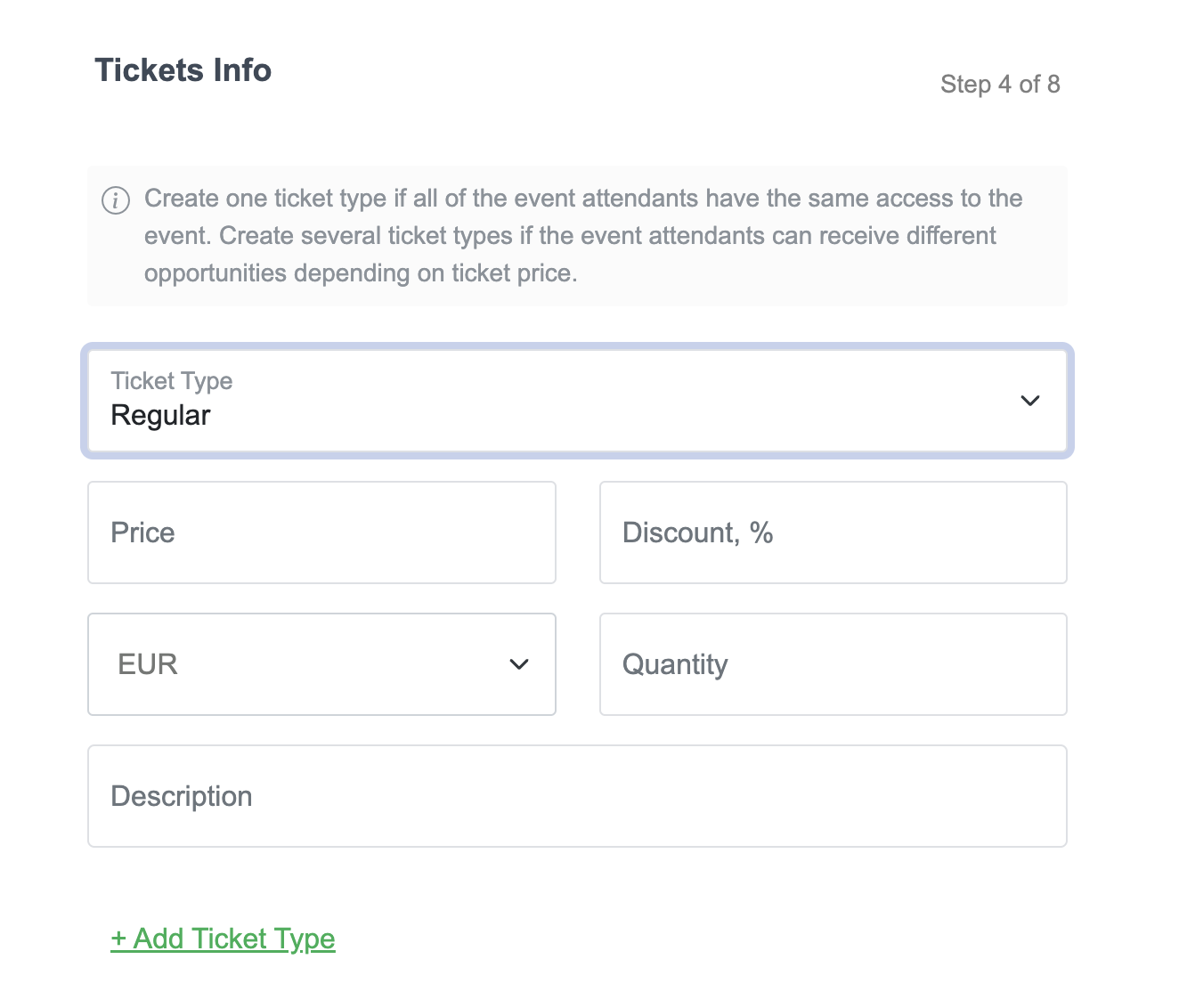
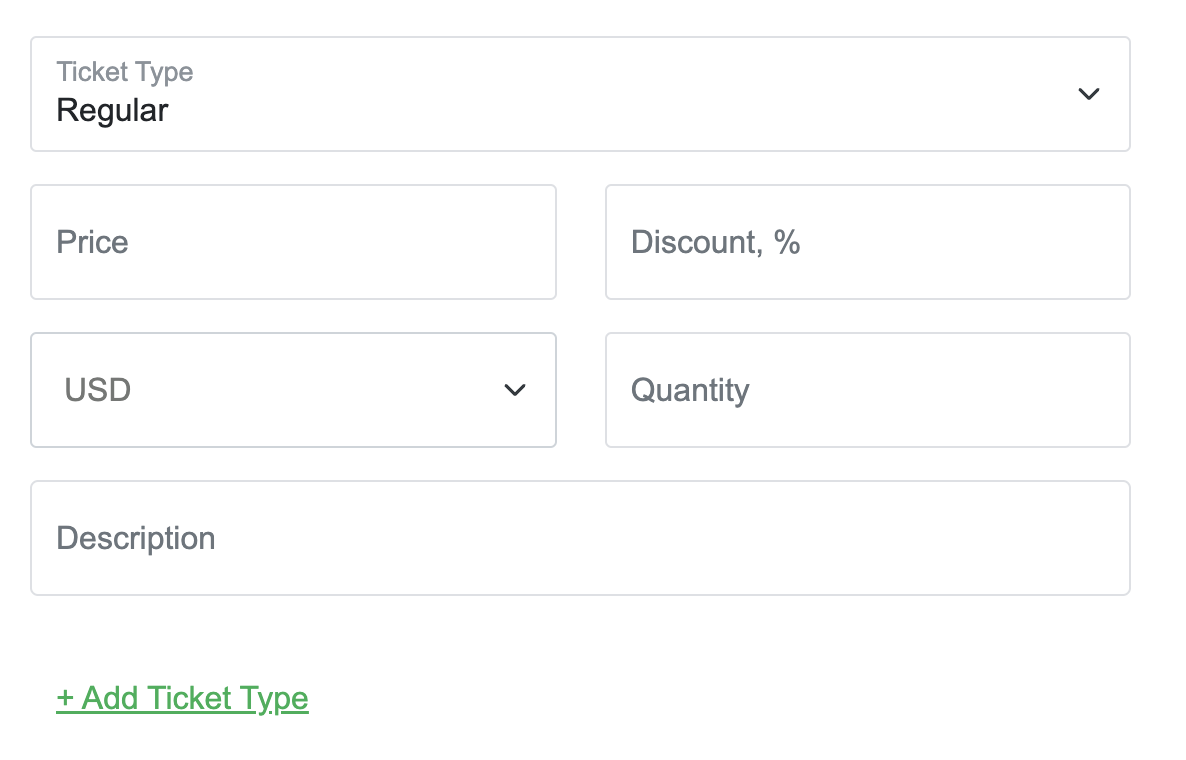
If you have paid types of tickets, you can set the price for them in the “Price” field and the discount in the “Discount” field. The currency for ticket sales is automatically selected based on the location you specify. However, you can also choose an international currency such as USD. You determine the number of tickets yourself and indicate it in the “Quantity” field.
Next, you can fill in the “Description” field, however, it is not required. If you're unsure of what to include, you can simply skip it.
To add more ticket types, click the "+Add Ticket Type" button. Another field will appear below, where you'll need to fill the same data as above, but for a different type of ticket.
You can always change your ticket information if you make a mistake. To do this, go to your personal account, click on the “My Events” section and select the “Edit Event” button. This will open your event in the construction and you will be able to change all ticket information.
If you have paid types of tickets, you can set the price for them in the “Price” field and the discount in the “Discount” field. The currency for ticket sales is automatically selected based on the location you specify. However, you can also choose an international currency such as USD. You determine the number of tickets yourself and indicate it in the “Quantity” field.
Next, you can fill in the “Description” field, however, it is not required. If you're unsure of what to include, you can simply skip it.
To add more ticket types, click the "+Add Ticket Type" button. Another field will appear below, where you'll need to fill the same data as above, but for a different type of ticket.
You can always change your ticket information if you make a mistake. To do this, go to your personal account, click on the “My Events” section and select the “Edit Event” button. This will open your event in the construction and you will be able to change all ticket information.
Now you know a little more about ticket types and their differences. Instead of delving into theory extensively, we recommend you to experiment firsthand. If you encounter difficulties on your way to the perfect event, we're here to provide assistance every step of the way in the support chat.
Now you know a little more about ticket types and their differences. Instead of delving into theory extensively, we recommend you to experiment firsthand. If you encounter difficulties on your way to the perfect event, we're here to provide assistance every step of the way in the support chat.