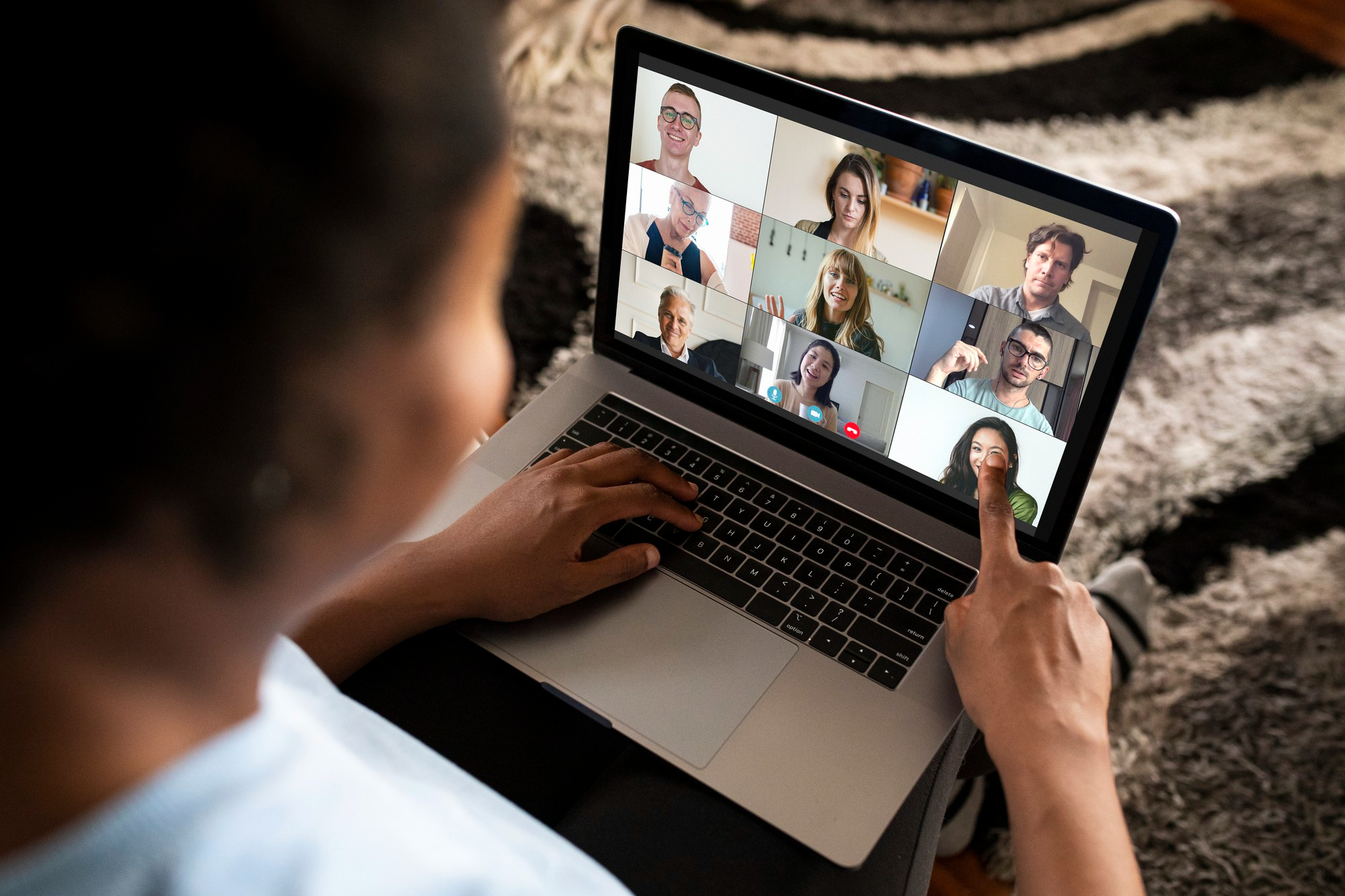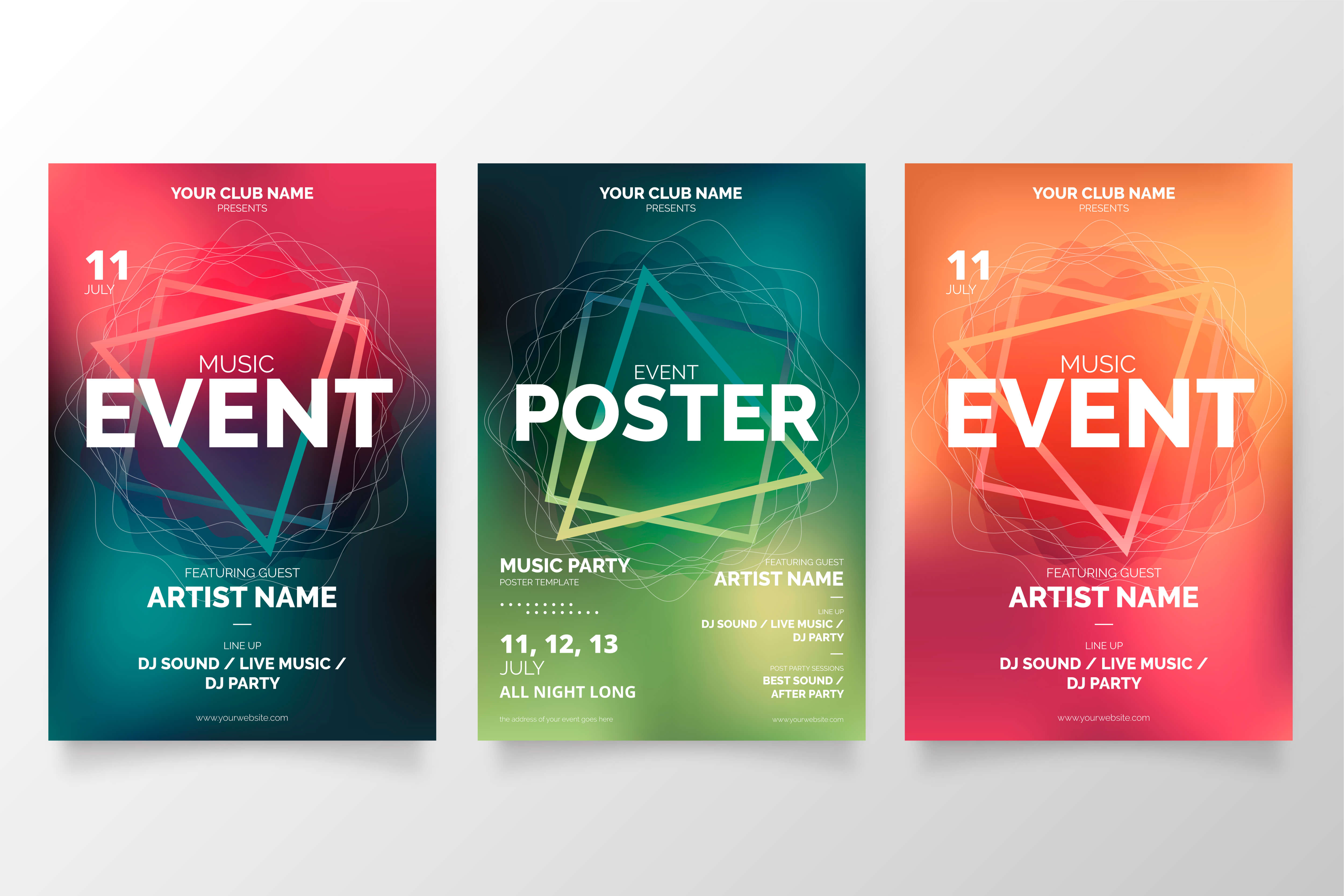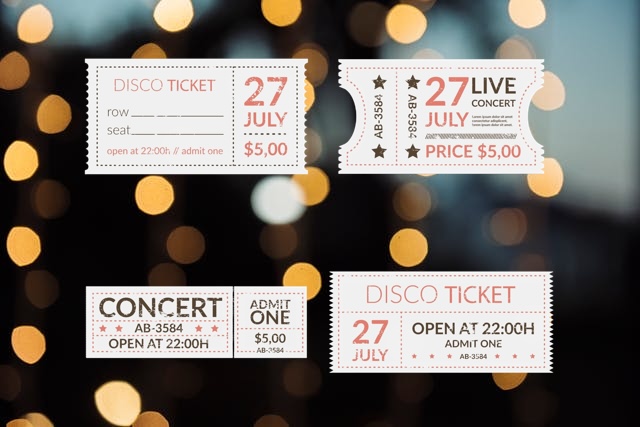In addition to generating tickets and distributing them to customers, organizers must also address the challenge of verifying these tickets. While various methods exist for authenticating visitors, today, we'll tell you about the solutions ME-Ticket can provide.
When creating ME-Ticket, our goal was to streamline all processes to make everything accessible on your phone. That's why, leveraging our successful experience with QR codes, we decided to incorporate them into tickets for visitor authentication. This provides a simple and convenient solution, eliminating the need for event organizers to invest in additional testing equipment.
How to Send Tickets to Customers by Email?
In order for your event attendees to automatically receive tickets upon purchase, you must select an online payment method. If you choose an offline method, ME-Ticket will not send tickets or collect sales statistics.
If you choose the online sales method, tickets will be sent to the customer's email after purchase, which they must enter to place their order. For visitors who are registered on the ME-Ticket website, their purchased tickets will also be stored in their personal account.
Each ticket from ME-Ticket contains unique QR codes, which will allow you to identify customers' tickets in the future, in addition to providing general information about the event and the organizer.


Me-Ticket Scanner
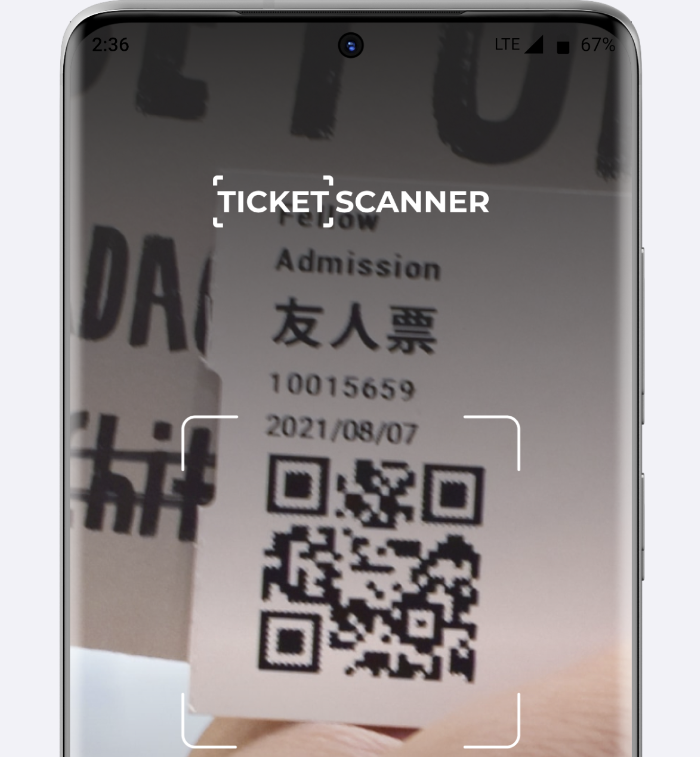
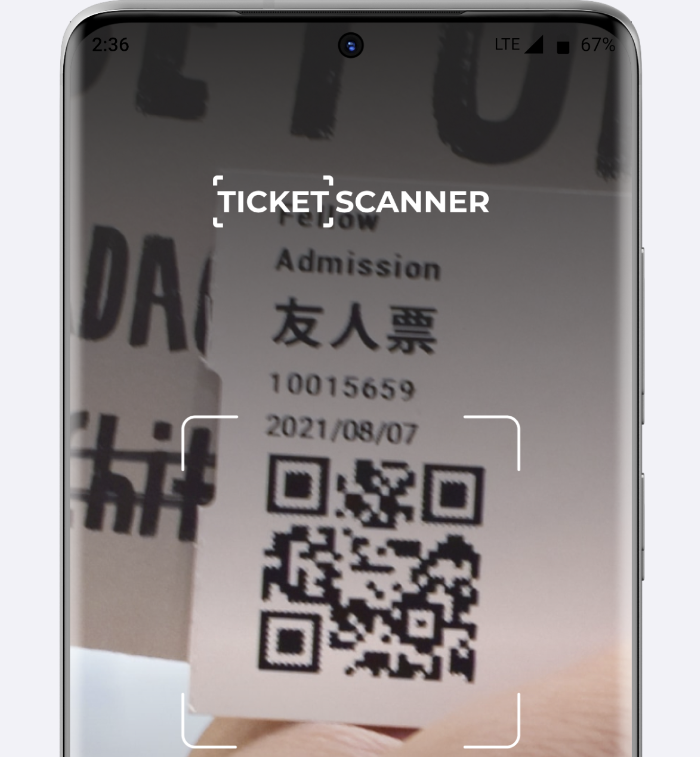
To facilitate ticket verification using QR codes, you will need to download our scanner application, which is available for both Android and iOS. This scanner will also collect all the information about your event.
To scan a ticket, all you need to do is navigate to the appropriate page in the application and aim the camera at the QR code.
Code scanning scripts:
1. Correct code: The application will display a message confirming successful identification of the ticket.
2. Incorrect code: The application will show a message indicating that the code is either for another event or is incorrect.
3. Previously scanned code: the application will display a message stating that this code has already been scanned before.
You can download the scanner to several devices and use them simultaneously for scanning. In addition, the application provides access to your list of events, scan history, and your profile data.
Scan History
In addition, you have access to the scan history. This allows you to track each scan that occurs during visitor authentication.
For each scan, the following information is displayed:
-
Date and time of scanning.
-
Validation status.
-
Ticket number.
When opening the details of each individual scan, the following is additionally displayed:
-
Ticket type (if validation was successful).
-
Ticket price (if validation was successful).
-
Validation error (if validation was unsuccessful).
This feature is designed to give you greater control over the ticket authentication process. You will be able to monitor the visitor validation process in real time, allowing you to resolve any issues immediately rather than after the event.


Now, we invite you to create your own event and try out the ticket scanner for yourself. If you encounter any challenges along the way to hosting the perfect event, our support team is here to assist you every step of the way.